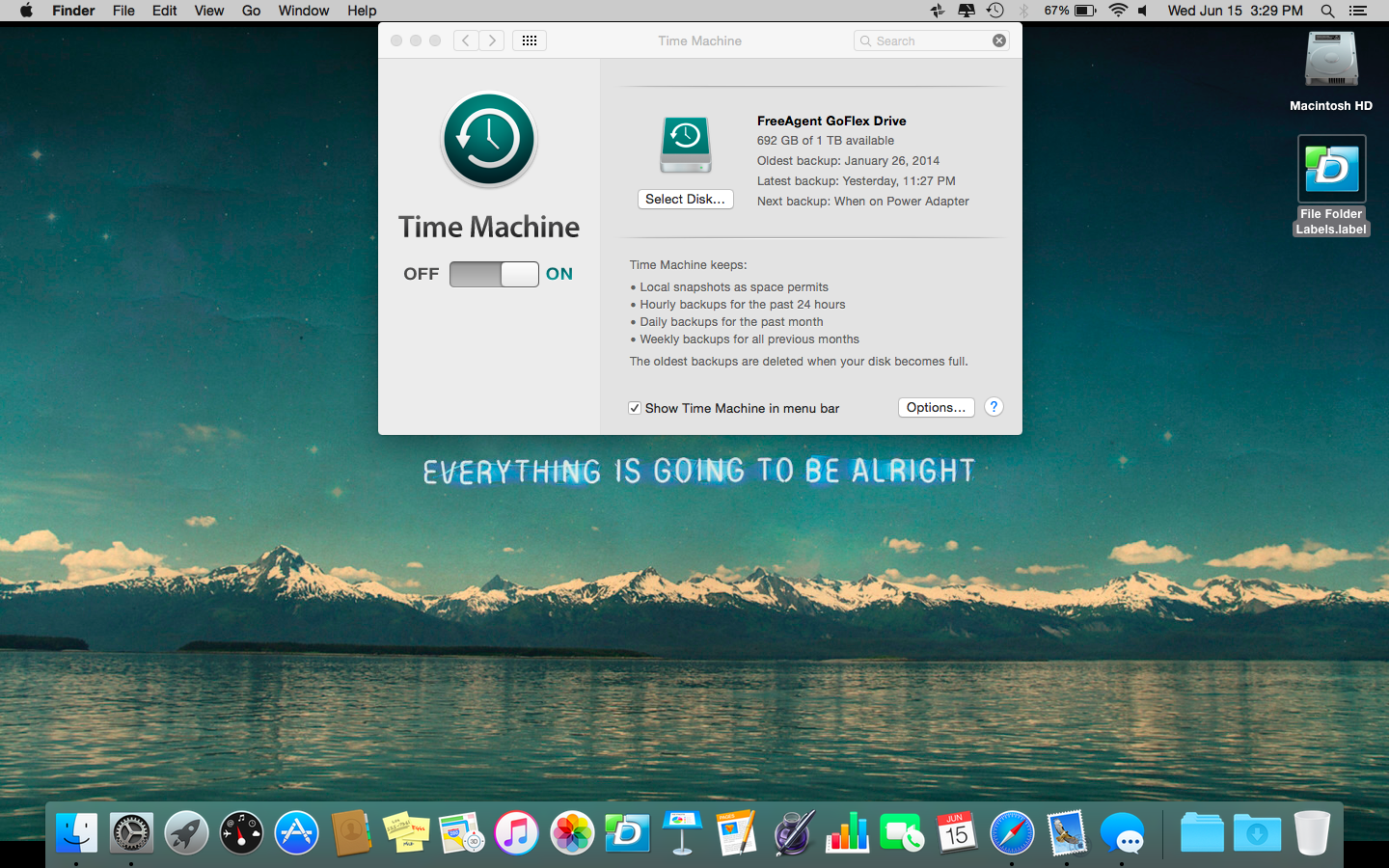In our Taming Your Tech series, we've tackled several forms of digital and media storage, like floppy disks, VHS tapes, and CDs and DVDs. If you've followed the steps, you should have cleaned up all your mystery backup and storage devices. But what about your computer? While it's only one physical piece of equipment, it can house a TON of clutter. Before you start deleting files willy-nilly,* step away from the laptop and let's deal with something else first: backing up your computer.
I learned this lesson the hard way my senior year of college. Imagine me, two weeks before fall semester finals, accidentally dumping a 20 oz. latte in the middle of my Dell laptop's keyboard at Starbucks. Not my finest moment. Luckily, a very nice tech guy at Pepperdine was able to retrieve my old documents from the fried hard drive. Lesson learned. As we speak, my cold brew is as far away from my Mac as possible on this teeny tiny coffee shop table. But more importantly, I back my stuff up on a nearly daily basis.
3-2-1 RULE OF COMPUTER BACKUPS
The golden rule of the digital world is back up, back up, back up. These devices are finicky little creatures that can't be fully trusted. I always recommend following the 3-2-1 rule of computer backups. This may seem like overkill, but it'll be worth it if you have to deal with a fire, flood, or theft.
- 3 - Have three copies of data (the original and two backups).
- 2 - Your backups should live on two different formats. We'll go over options below but the basic idea is to safeguard yourself by using a combination of backup types.
- 1 - One backup should live off-premise. This could mean a second physical backup stored at your office or a cloud-based backup.
PHYSICAL BACKUPS
There are a few tried-and-true options that are simple to use.
- Optical Media or Write-Once Backups - This means burning your data onto CDs or DVDs. This option offers great protection against viruses and takes up little space. When I switched to a Mac from a PC, I burned all my old data on disks as an additional method of backup. I store my optical backup disks in a CD binder at my mom's house.
- External Hard Drives - For regular backups, my personal choice for a physical backup is an external portable hard drive. I use a 1 TB Seagate GoFlex Portable Hard Drive. 1 TB is enough to house anything I currently need to back up, including hundreds and hundreds of documents and photos numbering in the tens of thousands. My Mac has a nifty program built in called Time Machine that makes backing up to this device easy and recovering old deleted files simple. It even reminds me if it's been a while since I've backed up. PCs have similar programs available. This system has not only saved me worry but makes transferring files from an old Mac to a new one a breeze.
CLOUD-BASED BACKUPS
The choices here can be overwhelming. Some are free and some are paid services. Some require manually moving files and others back up automatically. Until recently, I had been using Google Drive and Google Photos to back up important documents and all my photos, but I wasn't backing up my entire hard drive in a cloud service. These are some best options I explored recently. If you don't need this much space, most of these have free plans with limited storage.
- iCloud - 1 TB for $9.99/month (for Apple products only). This is my current choice for my backups.
- Carbonite - Unlimited storage for $59.99/year with discounts for multi-year plans.
- CrashPlan - Unlimited storage for $5.99/month or $59.99/year.
- Dropbox - 1 TB for $9.99/month or $99/year.
- Backblaze - Unlimited storage for $5/month or $50/year or $95/two years.
- iDrive - 1 TB for $52/year or $104/two years.
Don't wait until you spill coffee on your keyboard to think about backups! If you're not backing up, you should be.
*Kid you not, I googled synonyms for willy-nilly and still went with it. Nothing else describes it as well!